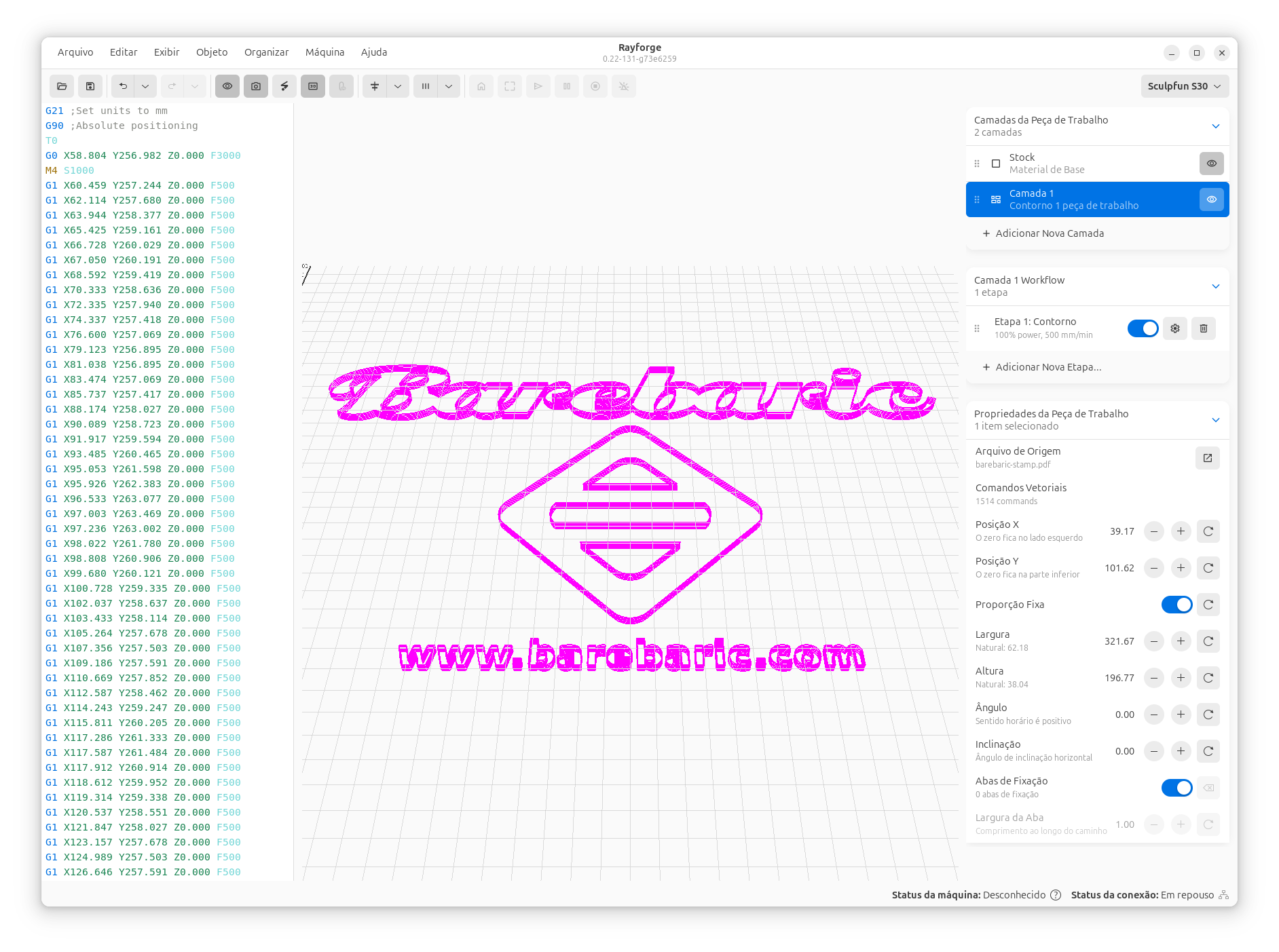User Interface¶
Rayforge features a modern, intuitive interface built with GTK4 and Libadwaita. This section covers all the UI elements and how to use them effectively.
Interface Overview¶
The Rayforge interface consists of several key areas:
- Menu Bar & Toolbar: Access common functions and tools
- Canvas: The main work area where you arrange and edit designs
- Layers Panel: Manage operations and layer assignments
- Properties Panel: Configure operation settings
- Status Bar: Monitor job progress and machine status
Sections¶
- Main Window: Overview of the main interface elements
- Canvas Tools: Tools for manipulating designs on the canvas
- 3D Preview: Visualize G-code toolpaths in 3D
- Jog Dialog: Manual machine control and positioning
- Settings & Preferences: Customize Rayforge to your workflow
Theme Support¶
Rayforge supports system, light, and dark themes:
- System: Follow your operating system's theme preference
- Light: Bright interface for well-lit environments
- Dark: Reduced eye strain for extended use
Change themes in Settings → Appearance.
Keyboard Navigation¶
Rayforge supports extensive keyboard shortcuts for efficient workflow. See the Keyboard Shortcuts reference for a complete list.
Accessibility¶
Rayforge is built with accessibility in mind, following GTK4 and Libadwaita best practices for:
- Screen reader support
- Keyboard navigation
- High contrast themes
- Scalable interface elements