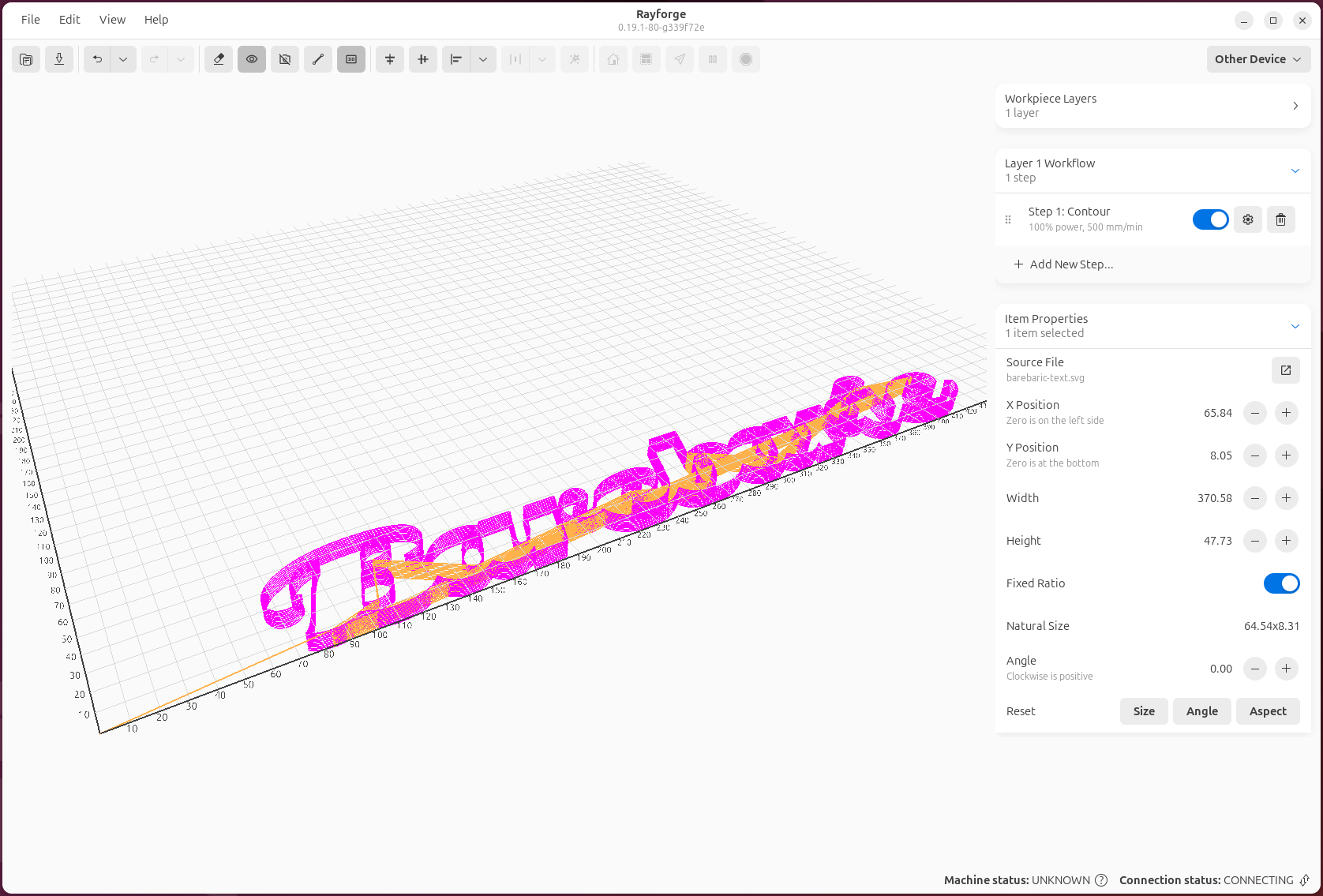3D Preview¶
The 3D preview window lets you visualize your G-code toolpaths before sending them to your machine. This powerful feature helps you catch errors and verify your job setup.
Opening 3D Preview¶
Access the 3D preview:
- Menu: View → 3D Preview
- Keyboard: Ctrl+3
- After G-code generation: Automatically opens (configurable)
Navigation¶
Mouse Controls¶
- Rotate: Left-click and drag
- Pan: Right-click and drag, or middle-click and drag
- Zoom: Scroll wheel, or Ctrl + left-click and drag
Keyboard Controls¶
- R: Reset camera to default view
- Home: Reset zoom and position
- F: Fit view to toolpath
- Arrow keys: Rotate camera
View Presets¶
Quick camera angles:
- Top (1): Bird's eye view
- Front (2): Front elevation
- Right (3): Right side elevation
- Isometric (4): 3D isometric view
Display Options¶
Toolpath Visualization¶
Customize what you see:
- Show Rapid Moves: Display travel moves (dotted lines)
- Show Work Moves: Display cutting/engraving moves (solid lines)
- Color by Operation: Different colors for each operation
- Color by Power: Gradient based on laser power
- Color by Speed: Gradient based on feed rate
Machine Visualization¶
- Show Origin: Display (0,0) reference point
- Show Work Area: Display machine boundaries
- Show Laser Head: Display current position indicator
Quality Settings¶
- Line Width: Thickness of toolpath lines
- Anti-aliasing: Smooth line rendering (may impact performance)
- Background: Light, dark, or custom color
Playback Controls¶
Simulate job execution:
- Play/Pause (Space): Animate toolpath execution
- Speed: Adjust playback speed (0.5x - 10x)
- Step Forward/Back: Advance by individual G-code commands
- Jump to Position: Click timeline to jump to specific point
Timeline¶
The timeline shows:
- Current position in job
- Operation boundaries (colored segments)
- Estimated time at any point
Analysis Tools¶
Distance Measurement¶
Measure distances in 3D:
- Enable measurement tool
- Click two points on toolpath
- View distance in current units
Statistics Panel¶
View job statistics:
- Total Distance: Sum of all moves
- Work Distance: Cutting/engraving distance only
- Rapid Distance: Travel moves only
- Estimated Time: Job duration estimate
- Bounding Box: Overall dimensions
Layer Visibility¶
Toggle visibility of operations:
- Click operation name to show/hide
- Focus on specific operations for inspection
- Isolate problems without regenerating G-code
Verification Checklist¶
Before sending to machine, verify:
- Toolpath is complete: No missing segments
- Within work area: Stays inside machine boundaries
- Correct operation order: Engrave before cut
- No collisions: Head doesn't hit clamps/fixtures
- Proper origin: Starts at expected position
- Tab positions: Holding tabs in correct locations (if used)
Performance Tips¶
For large or complex jobs:
- Reduce line detail: Lower display quality for faster rendering
- Hide rapid moves: Focus on work moves only
- Disable anti-aliasing: Improves framerate
- Close other applications: Free up GPU resources
Troubleshooting¶
Preview is blank or black¶
- Regenerate G-code (Ctrl+G)
- Check that operations are enabled
- Verify objects have operations assigned
Slow or laggy preview¶
- Reduce line width
- Disable anti-aliasing
- Hide rapid moves
- Update graphics drivers
Colors not showing correctly¶
- Check color by setting (operation/power/speed)
- Ensure operations have different colors assigned
- Reset view settings to defaults
Next: Settings & Preferences →